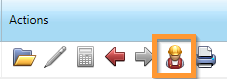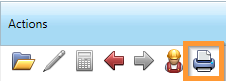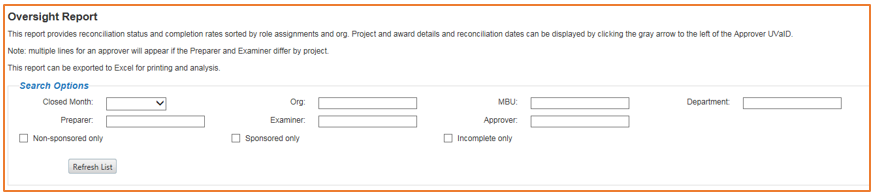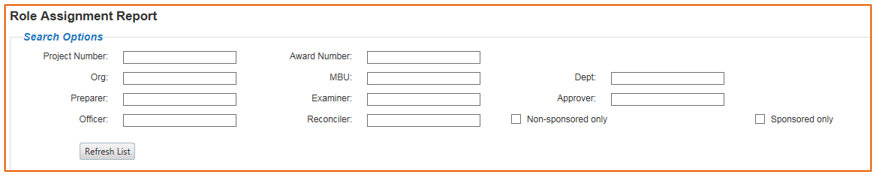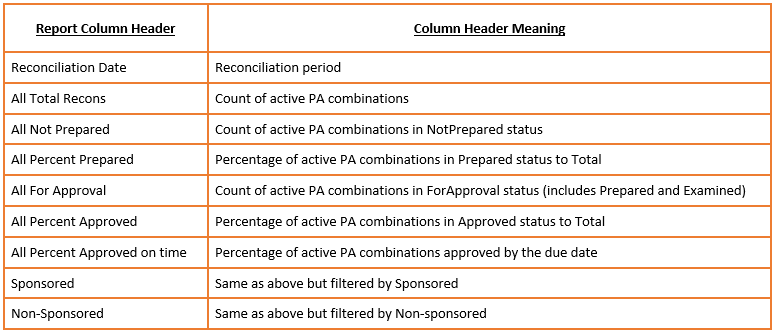- Labor Distribution Report
-
Labor Distribution (LD) Reports are accessed from the Summary Screen by clicking the construction worker icon under the associated "Actions" for the Project-Award combination:
The report shows the percent of effort scheduled on each Project-Award combination and should be reviewed as part of the monthly GA reconciliation process.
Note: The Labor Distribution Report is "live" data, reporting the most recent labor schedule posted to the Integrated System as of 3 am the morning before being posted to Recon@UVA. Since it is dynamic, you cannot retrieve archived data for previous months.
Information available on an LD Report:
-
Employee Name
-
Expenditure Type
-
Schedule Beginning Date
-
Schedule End Date
-
Schedule Percent
-
- Budget Balance Available (BBA) Report
-
Budget Balance Available (BBA) Reports are accessed from the Summary Screen by clicking the printer icon under the associated "Actions" for the Project-Award combination:
Information available on a BBA Report:
- Fiscal Activity
- Budget
- Current Month Expenditures
- Expenses To-Date
- Budget Balance Before Commitments
- Commitments
- Budget Balance Available
- Year-to-Date Expenses
- Signature Section
- Note: If the project has already been reconciled, the signature lines will pre-populate with the Preparer and Approver information.
- Any Comments, Reconciling Items, or Issues
- Fiscal Activity
- Reports Tab
-
To access the reports listed below, navigate to the "Reports" section along the Recon@UVA menu bar:
- Oversight Report
-
The Oversight Report provides high level information about the status of the Project-Award combinations that must be reviewed and approved in Recon@UVA. If you are a reconciler (Preparer, Examiner, Approver) then you have access to the projects assigned to you. If you are an administrator or viewer (Auditor, etc.) then you have access to all projects in the system.
The report can be filtered by using the available Search Options:
- Closed Month: The report only displays statistics for the months that have closed. If you leave the field blank it will include all closed months.
- Org: Enter the five digit organization code.
- Preparer: Enter the UVA ID or name (full or partial).
- Examiner: Enter the UVA ID or name (full or partial).
- Approver: Enter the UVA ID or name (full or partial).
- Non-Sponsored Only: Check this box to only review non-sponsored projects.
- Sponsored Only: Check this box to noly review sponsored projects.
Once you have entered the desired filters, press "Enter" on your keyboard or click the "Refresh List" button.The information is summarized to the Approver, Organization, and Grant Type. The columns of data include:
- Approver Name: Displays the Approver who either signed the document or is listed as the Person of Record on the project if it has not been signed yet.
- Organization: Displays the project owning organization.
- Grant Type: Dispalys a Y for sponsored projects and an N for non-sponsored projects.
- Total PA Count: The total Project-Award combinations summarize for the first three columns.
- Approved PA Count: The number of Project-Award combinations that have been signed by the Approver.
- To Be Prepared: The number of Project-Award combinations that are yet to be completed by the Preparer.
- To Be Examined: The number of Project-Award combinations that are yet to be completed by the Examiner (if applicable).
- To Be Approved: The number of Project-Award combinations that are yet to be completed by the Approver.
- Percent Complete: The success rate of Approvals calculated as a percentage.
This table may have multiple pages, with the total number of records displayed at the lower right corner of the table (ex. format "Displaying items 1 -10 of 40"). The report can be exported to Excel for further analysis.
- Historical BBA Report
-
The Historical BBA Report archives the signed version of the Budget Balance Available (BBA) report available on the Summary Screen, and includes all Project-Award combinations that must be reviewed and approved in Recon@UVA. If you are a reconciler (Preparer, Examiner, Approver) then you have access to the projects assigned to you. If you are an administrator or viewer (Auditor, etc.) then you have access to all projects in the system.
Use a column header filter to find a Historical BBA Report. Multiple filters can be combined to drill-down to a specific Project-Award combination's Historical BBA Report:
- Reconciliation Date: Filter by this field to return a specified month-end close period.
- Project Number: Returns all associated BBA Reports for a specified project number.
- Award Number: Returns all associated BBA Reports for a specified award number.
- Project Short Name: The < 30 character name associated with a project.
- Award Short Name: The < 30 character name associated with an award.
- Approved On: The date and timestamp when the Project-Award combination reconciliation was approved.
Additional information on how to read and review this report can be found in the BBA dropdown section above.
Important Notes:
- The BBA Report accessed using the Printer button on the Summary Screen is dynamically created from current information but the Historical BBA Report is a snapshot in time.
- If you update comments AFTER the Approver has signed the report those updates will NOT be captured on the Historical BBA Report.
- Role Assignment Report
-
The Role Assignment Report allows you to view a Project's role assignments in Recon@UVA. The assigned Reconiler's UVA ID and name are displayed for each project. Alternate Reconcilers (if assigned) can be viewed by clicking the gray arrow (
 ) left of the project number. An additional grid will open to display the Alternate's UVA ID and Name.
) left of the project number. An additional grid will open to display the Alternate's UVA ID and Name.Note: The values "recon-prep" and "recon-appr" indicate that the Project's Key Member in the Integrated System is missing or invalid. Please contact your unit's GM Role Manager to enter a valid key member.
The report can be filtered by using the available Search Options:
- Project Number: Enter a 6-digit project code or partial value.
- Award Number: Enter a 7-character alpha-numeric award number or partial value.
- Org: Enter the five digit organization code.
- Major Business Unit (MBU): Enter the MBU name or a partial value.
- Department (Dept): Enter the Department name or a partial value.
- Preparer: Enter the UVA ID or name (full or partial).
- Examiner: Enter the UVA ID or name (full or partial).
- Approver: Enter the UVA ID or name (full or partial).
- Officer: Enter the UVA ID or name (full or partial) of the Fiscal Officer.
- Reconiler: Enter the UVA ID or name (full or partial) to return a user's associations regardless of Role.
- Non-Sponsored Only: Check this box to only review non-sponsored projects.
- Sponsored Only: Check this box to noly review sponsored projects.
Once you have entered the desired filters, press "Enter" on your keyboard or click the "Refresh List" button.
The report can be exported to Excel for further analysis.
- Alternate Approvers Report
-
The purpose of the Alternate Approvers Report is to display Project-Award combinations signed by an Alternate Approver in Recon@UVA.
The report can be filtered using the available Search Options:
- Closed Month: The report only displays statistics for the months that have closed. If you leave the field blank it will include all closed months.
- Project Number: Enter a 6-digit project code or partial value.
- Award Number: Enter a 7-character alpha-numeric award number or partial value.
- Org: Enter the five digit organization code.
- Major Business Unit (MBU): Enter the MBU name or a partial value.
- Department (Dept): Enter the Department name or a partial value.
- Approver of Record: Enter the UVA ID or name (full or partial) of the Approver/PI listed as such on the Project's Key Members in the Integrated System.
- Alternate Approver: Enter the UVA ID or name (full or partial) of the Alternate Approver that has been assigned in Recon@UVA.
- Non-Sponsored Only: Check this box to only review non-sponsored projects.
- Sponsored Only: Check this box to noly review sponsored projects.
Once you have entered the desired filters, press "Enter" on your keyboard or click the "Refresh List" button.
The report can be exported to Excel for further analysis.
- Delinquent Users Report
-
The Delinquent Users Report displays the status and role assignments for reconciliations not completed by the due date.
The report can be filtered using the available Search Options:
- Officer: Enter the UVA ID or name (full or partial) of the Fiscal Officer.
- OrgNumber: Enter the five digit organization code for the Project Owning Organization.
- Month: The report displays statistics for all active months but will only return data if there are associated reconciliations that are past due. If you leave the field blank it will include all months.
Once you have entered the desired filters, press "Enter" on your keyboard or click the "Refresh List" button.
The report can be exported to Excel for further analysis.
- Completion Statistics Report
-
The Completion Statistics Report displays completion statistics for each reconciliation period as follows:
The report can be exported to Excel for further analysis.