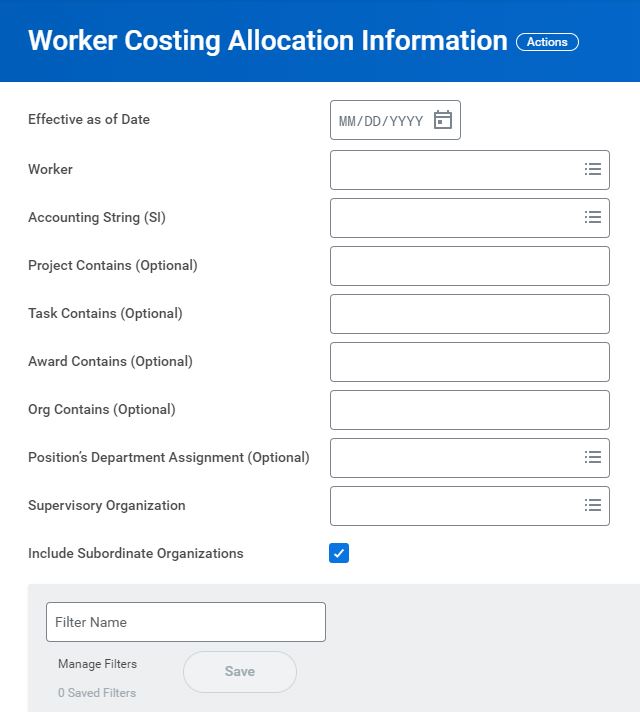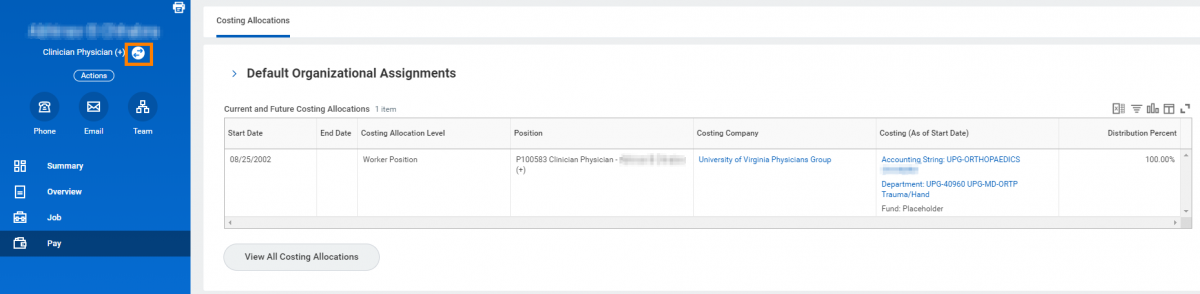The Oracle Labor Distribution (LD) process is not used for Medical Center (MC) or University Physicians Group (UPG), whether or not they are posting to ACD fund sources. This process, known as a Costing Allocation, is handled in Workday by the employee's Manager (or their Delegate).
- Check out this Costing Allocation presentation to learn more about Workday costing allocation and how UPG and MC employee labor and fringe costs are applied to ACD fund sources.
- Costing Allocation Viewer Access
-
In order to enhance Academic Division employee visibility into Medical Center and/or UPG Costing Allocations that have been setup against ACD PTAOs, a Costing Allocation Viewer role has been created.
- What new functionality would this role provide?
-
- View only access for monitoring Medical Center (MC) and UPG employee costing allocations that may be scheduled against your PTAO utilizing Workday Accounting Strings.
- Access to reports such as Worker Costing Allocation Information, which allows you to view costing allocations by:
- Specific Workers to see all of their allocations
- Any segment of your PTAO (e.g., by Project, Award, etc.)
- Position’s Department Assignment
*See screenshots below for additional context.
- What functionality would this role not provide/change?
-
- You would not receive any new security to see compensation-related information for the MC and/or UPG employees.
- Costing information for the Academic Division would remain in Oracle Labor Distribution (LD).
- Costing allocation updates for Medical Center and/or UPG employees would still need to be coordinated with the employee’s manager or their delegates.
If other colleagues would benefit from this security role, have them contact [email protected] to request the role.
- Requesting a Custom Department / Accounting String
-
In order to post MC and/or UPG payroll expenses to an ACD PTAO, a custom Department and Accounting String must be created for MC and/or UPG Workers before the costing allocation can be assigned.
For help with Costing Allocations, refer to the following job aids (maintained by HR):
Each job aid provides a template for requesting the creation of a Department and Accounting String to ensure sufficient information is provided as part of the email to [email protected].
Note: Costing Allocations should be assigned based on the entity that the individual works for (e.g., MC- prefix segments should only be applied to an MC employee; UPG- prefix segments should only be applied to a UPG employee).
- Payroll Funding Adjustments
-
To adjust Costing Allocations that processed in a prior payroll, complete a Payroll Funding Adjustment form linked below. Completed forms are routed to the Payroll Accountant in Salesforce for processing.
- Screenshots of Visibility & Reporting on Costing Allocations in Workday
-
The Worker Costing Allocation Information report allows you to view costing allocations for all workers (or by a single worker) or by PTAO (Accounting String) and its segments. You can also filter by the Department in which the Worker's Position is assigned.
You can also navigate to the Pay tab on a Worker's profile to view their Costing Allocation(s).
Note: If the Worker has multiple positions, you will need to toggle between them to view the applicable Worker-Position costing allocation level.